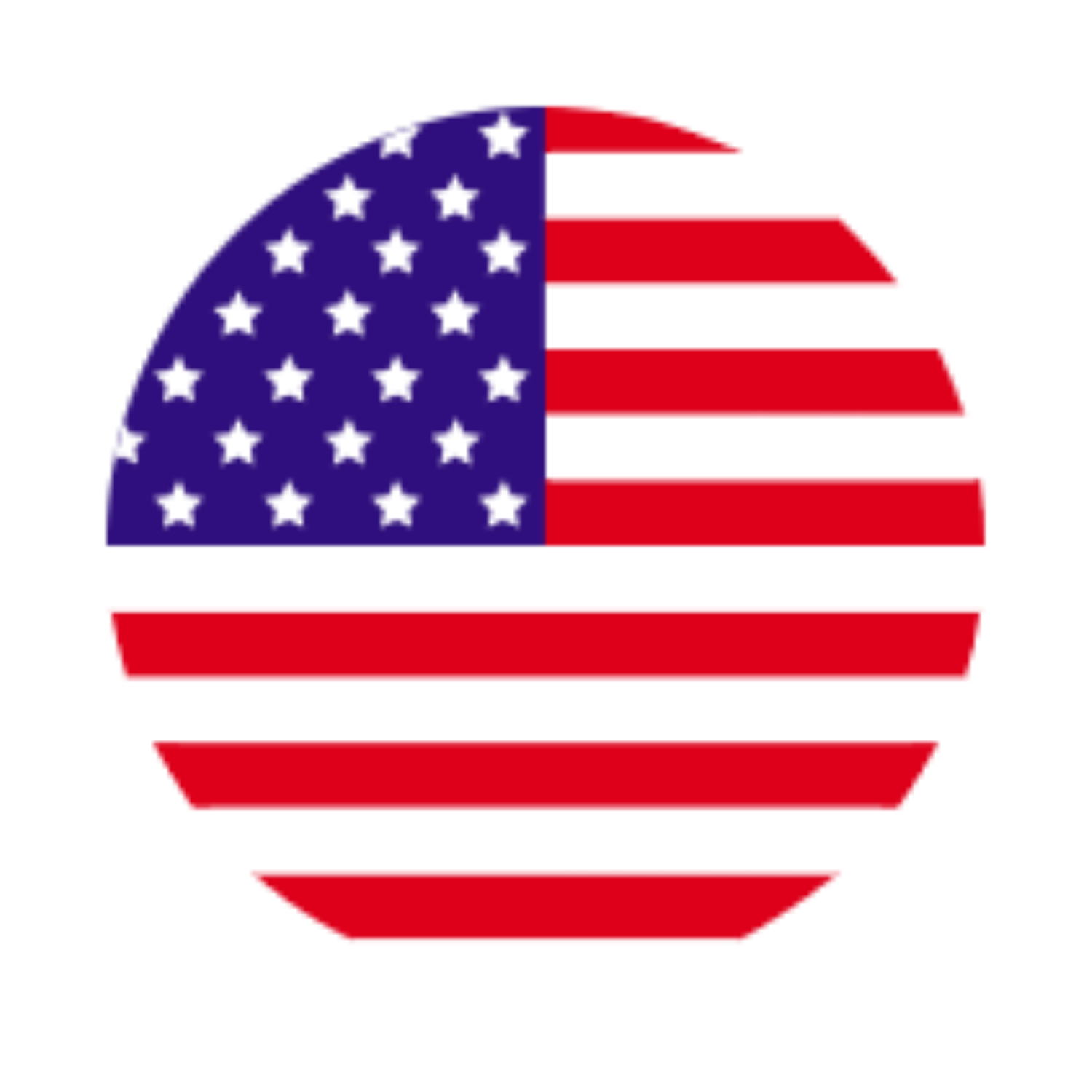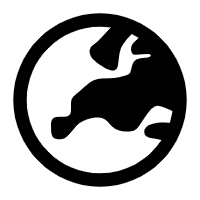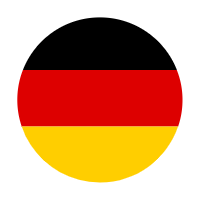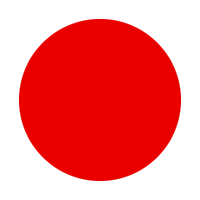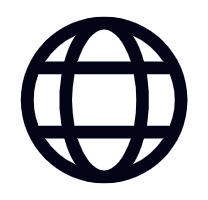- Overview
- Description
- How To Use
- FAQs
- Reviews
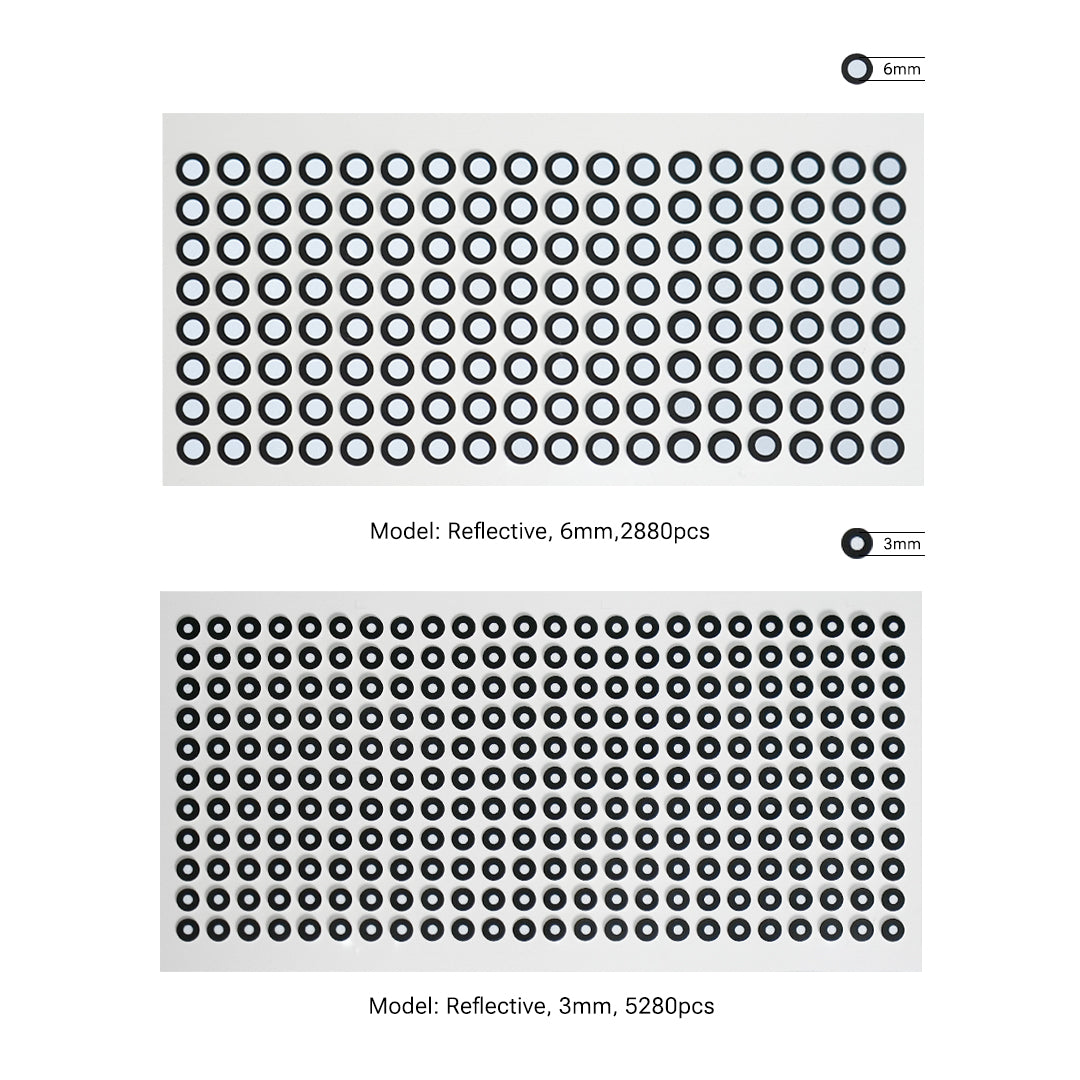
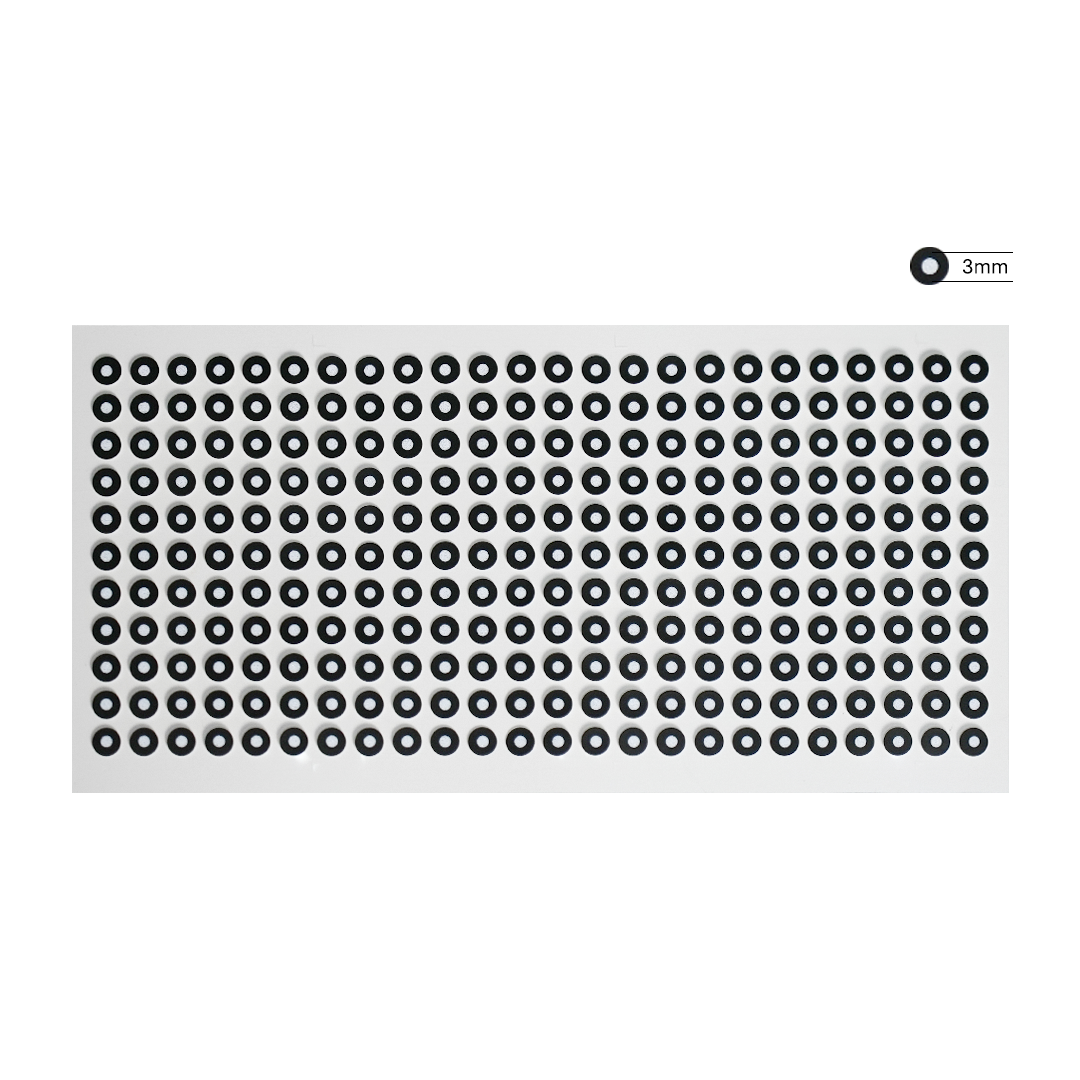
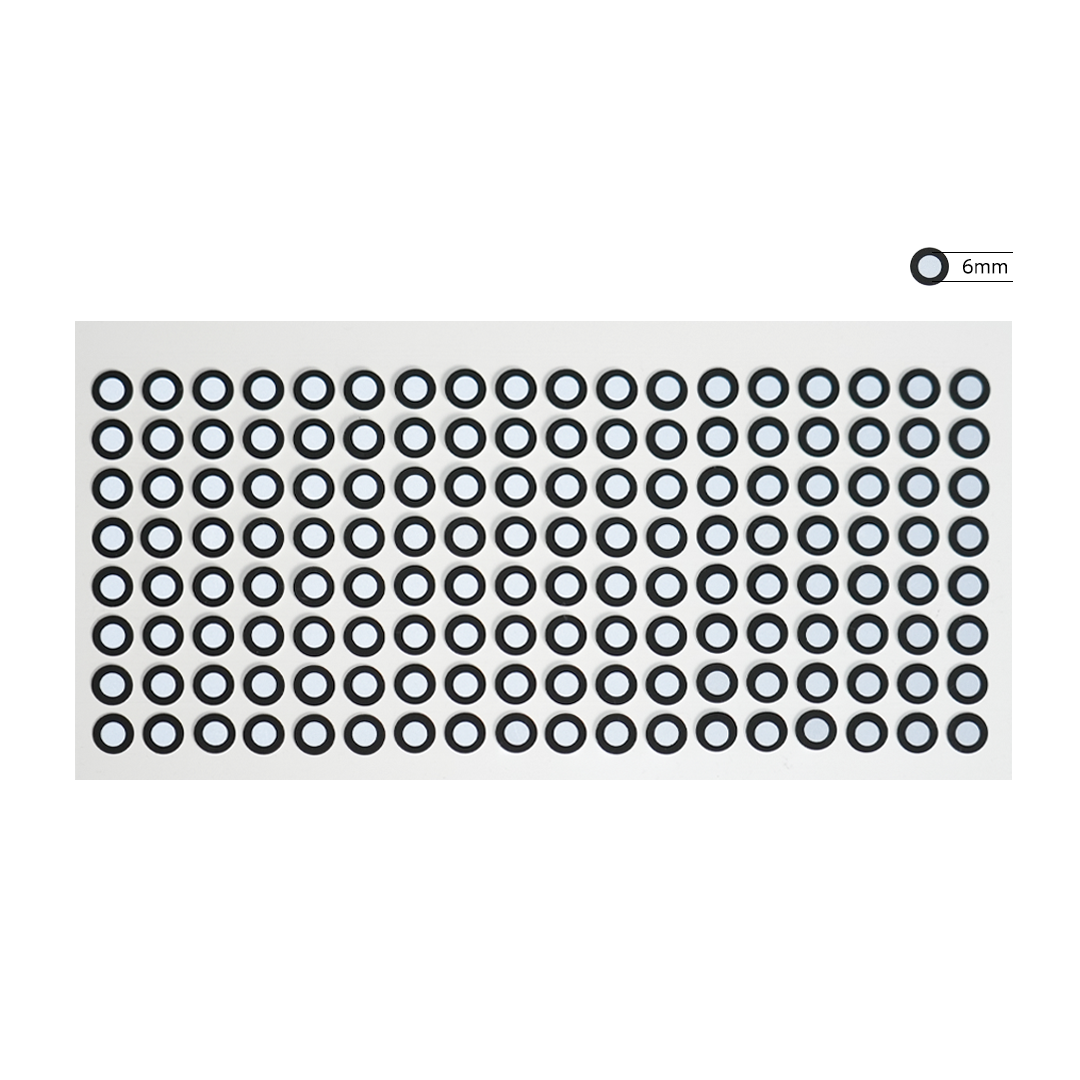

EINSTAR 3D Scanner Markers(3/6mm)
Tax excluded. Shipping caculated at check out. Shipping policy . *For non-EU regions, the recipient is responsible for customs clearance, duties, and any other applicable fees.
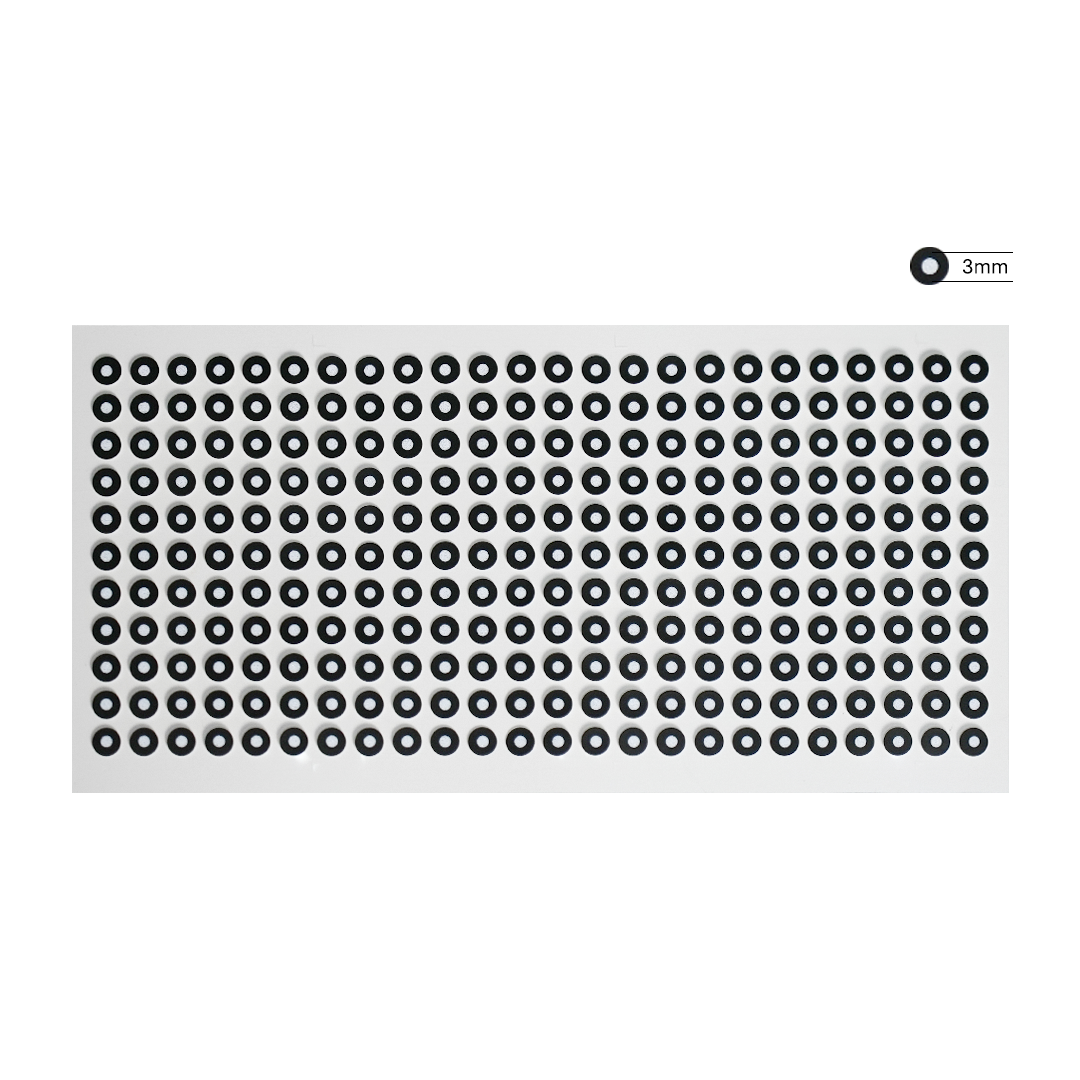
Description
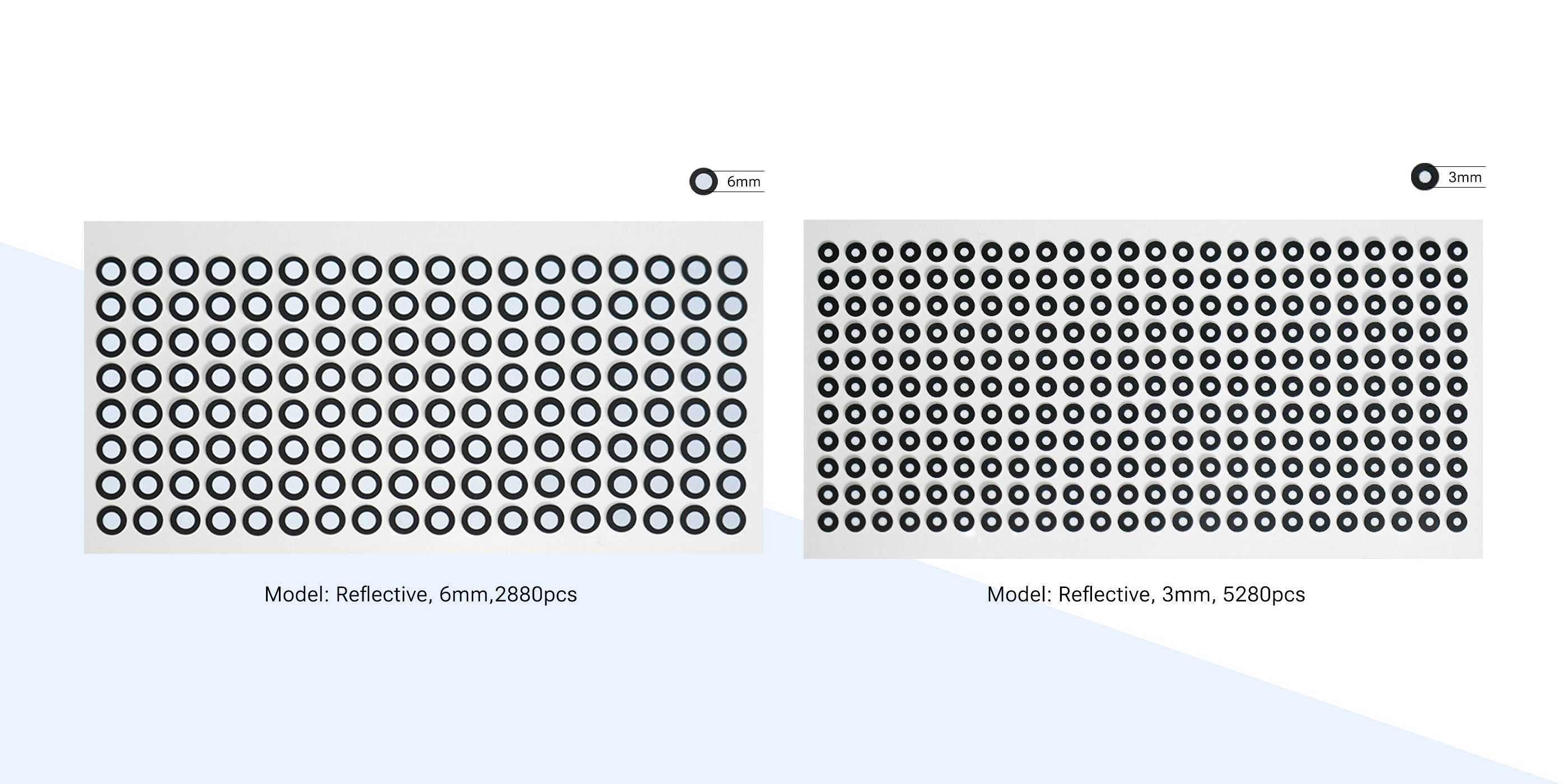
Type And Model
6.0mm Size: Inner diameter 6.0 mm,outer diameter10.0 mm, total 2880 points.
3.0mm Size: Inner diameter 3.0 mm,outer diameter 6.0 mm, total 5280 points.

Scanning Featureless Objects
Stick on or around an object's surfaces, creating irregular patterns the scanner can track when scanning featureless objects or areas in marker mode

Enhancing Scanner Precision
Apply 3D markers to the surface of complex or precision objects to provide additional reference points, ensuring the scanner can accurately capture every detail and meet high precision requirements.

Repetitive Geometric Shapes
Place 3D markers on the surface of similarly shaped objects to create unique reference points, helping the scanner better recognize and track repetitive geometric shapes, ensuring accurate scan data.

Flexible Placement Options
If you prefer not to directly affix markers to an item, you can opt to place them around the item as points of reference.
How To Use
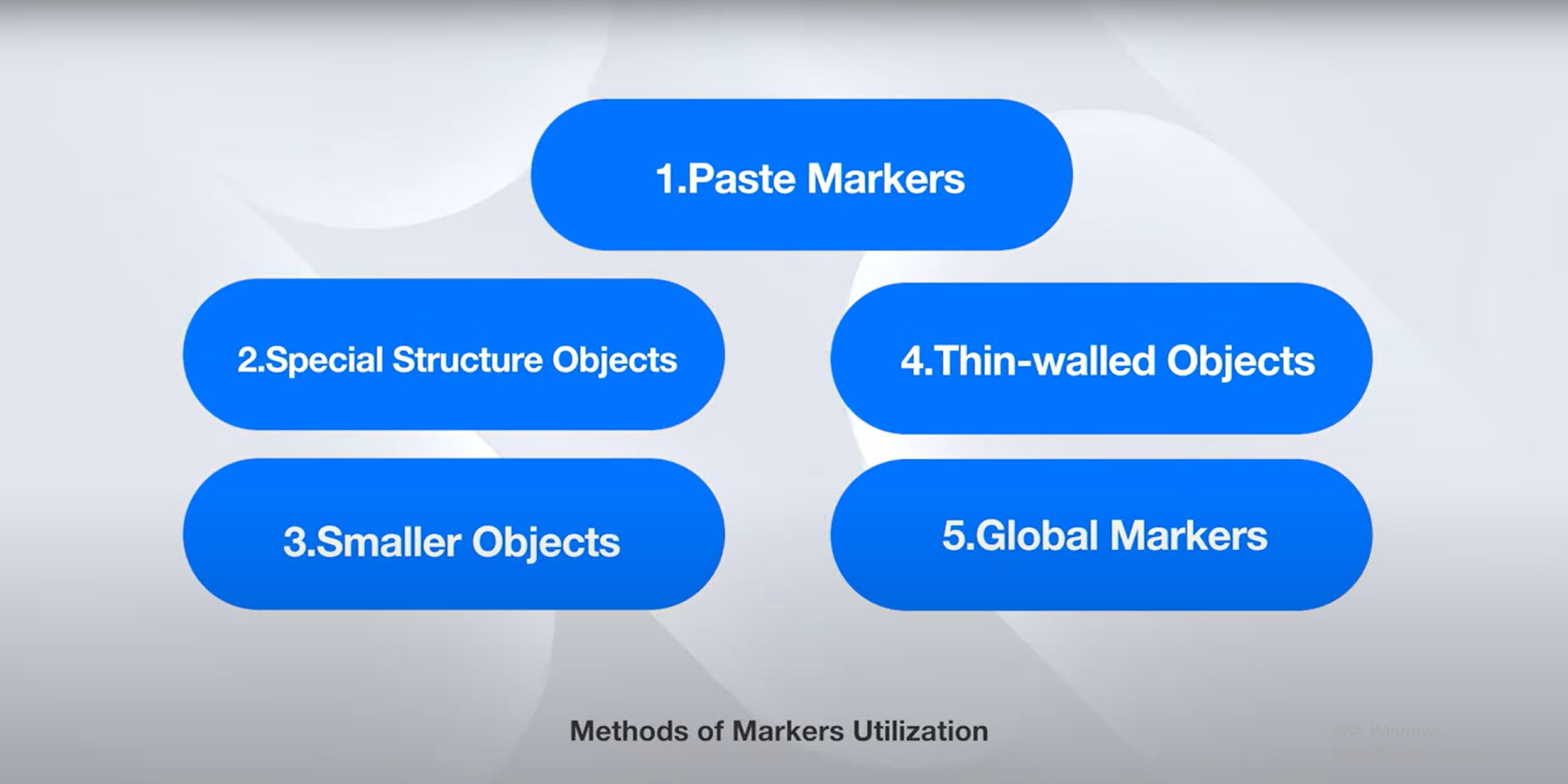
Video
FAQs
How many markers should I use for the best tracking experience?
Use 8 to 15 markers per single frame for optimal tracking. A minimum of 4 markers per frame is required.
What is the recommended distance between markers ?
Place markers at a distance of 6 to 10 cm, with a minimum distance of 2 cm.
When markers alignment is suggested?
- The data accuracy matters;
- The scanning object doesn't have rich geometric features or the surface geometry is in repeating patterns (symmetrical objects, cylinders, planes, etc).
How to use markers?
- Stick markers in a random, non-linear pattern.
- While scanning, make sure at least 4 markers in each frame can be taken.
- Control the number of markers seen on the camera view.
- Markers should be stuck on the flat surface area and keep the marker surface flat.
- Use the markers provided with the device only. Other markers can result in bad accuracy or not to be seen.
- Some cases like small objects, we suggest distributing the markers on a black surface around the object.
Any question?
You can contact us through our contact page! We will be happy to assist you.